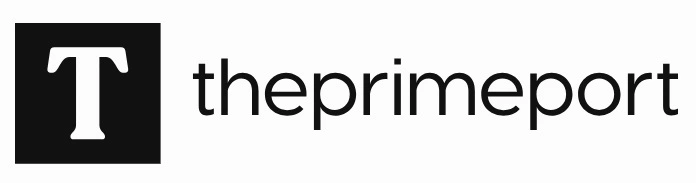HBO is a premium streaming platform renowned for its high-quality original programming, including movies and hit series like Big Little Lies and Succession. You might want to record and share highlights with friends, but you could face issues like black screens and incomplete content. To help you avoid these problems, this article will introduce some effective tools for screen recording HBO Max videos without any black screen issues.
1. Screen Record HBO Max Without a Black Screen on Windows/Mac
Recording videos on computers has become a popular way to preserve favorite HBO Max content and share interesting video clips with others. That’s why we need a professional screen recorder to meet the demand. One of the best screen recorders, which works for screen recording HBO Max without a black screen, is FonePaw Screen Recorder.
This tool supports both computer Windows and Mac. It offers versatile recording modes, including basic video recording and audio recording. High-quality output formats, such as MP4, WMV, MOV, F4V, TS, AVI, are also available to choose from.
Follow the steps to record a video with FonePaw Screen Recorder:
STEP 1: Install FonePaw Screen Recorder and select Video Recorder.
STEP 2: Customize the recording settings catering to your needs, such as recording area, volume of the system and microphone audio. Then choose HBO Max as the recording area.
STEP 3: Go to “Settings” > “Preferences”. Choose output settings like codec, quality and frame rate as you like.
STEP 4: Tap the REC button and start screen recording HBO Max after completing settings.
STEP 5: Click the Stop button and preview your HBO Max recordings. Then tap the “Save” button after you adjust the recording length.
2. Screen Record HBO Max Without a Black Screen on iPhone
If you are using iOS devices, one of the easiest ways to record HBO Max without a black screen is to use the built-in recording tool. Here we will guide you on how to record the screen on your iPhone.
The steps to using built-in iOS Screen Recorder are as follows:
STEP 1: Add the screen recording button to your control panel by going to the phone’s “Setting” > “Control Center” and hitting the green plus sign for screen recording.
STEP 2: Open HBO Max, and play your wanted video.
STEP 3: Then drop down the notification center. Tap the record button from the list.
STEP 4: Hit the red status icon in the top left, and tap “Stop” to complete the HBO Max recording.
3. Screen Record HBO Max Without a Black Screen on Android
For Android users, you can easily screen record HBO Max without a black screen with a professional recorder. If your Android phone doesn’t have a built-in screen recorder, we recommend you use AZ Screen Recorder as another good option to screen record HBO Max. It is easy to use, and provides high-quality videos and clear sound.
The steps to using AZ Screen Recorder are as follows:
STEP 1: Install and enter the AZ Screen Recorder.
STEP 2: Open HBO Max and play you desired video.
STEP 3: On AZ Screen Recorder, select the ” Record” option among the functions like recording and taking screenshots.
STEP 4: Stop the recording by swiping down to your notifications and tapping on the “Stop” button.
Tip: Get HBO Max as MP4 Without a Black Screen
When attempting to screen record HBO Max videos using the methods mentioned above, you might still encounter issues like black screens, which may upset you. But don’t worry—there’s a better solution. Using a professional HBO Max video downloader, like MovPilot Max (HBO) Video Downloader can easily help you out.
MovPilot Max (HBO) Video Downloader is a reliable tool that allows you to download and watch HBO Max content offline without any restrictions. With MovPilot, you can easily obtain high-quality HBO Max videos without DRM limitations, saving you the time and hassle of recording.
Key Highlights of MovPilot Max (HBO) Video Downloader:
- Allow you to download all videos from HBO Max in bulk.
- Download HBO Max videos to MP4/MKV local files permanently.
- Save high-quality videos with up to 1080p.
- Have original audio tracks and subtitles preserve.
- Transfer the downloaded HBO Max contents to any device you want.
- Both support the computer systems: Windows/Mac.
Here are the simple steps to using MovPilot Max (HBO) Video Downloader:
STEP 1: Install and launch MovPilot Max (HBO) Video Downloader on your computer. Then sign into your HBO account.
STEP 2: Search for the HBO Max movies or show your desire to download through titles, keywords, or the complete URL of the videos.
STEP 3: Click the download arrow, choose the episodes you want to download. You can also click on the setting icon to customize the output settings, including output format, video quality, subtitles, etc. Once complete the settings, click “Download” on the bottom-right.
STEP 4: Wait for a while to complete the download process, you can check your downloaded HBO Max content in the “History” section.
Conclusion
There are workable ways to screen record HBO Max without a black screen. However, the problem might occasionally occur when recording HBO Max videos directly. A better solution is to use MovPilot Max (HBO) Video Downloader, a professional tool that lets you download HBO Max videos in high quality without DRM restrictions. This way, you can enjoy your favorite shows and movies offline on any device, anytime you want. Download MovPilot Max (HBO) Video Downloader today and experience worry-free access to HBO Max content!
Read More: Exploring Main Types of Mobile App Localization